Hey friends, welcome once again to our new article. Today, you’ll learn about Apple’s biggest secret in the updated Safari app in iOS 18. Today, we will cover topics including hidden Safari features, new Safari features, the best Safari features, AI in Safari, and the iOS 18 update.” So let’s get started!
Safari might dominate Apple devices, but let’s face it, it’s been a bit of a slouch in the innovation department compared to its Android counterparts. With the arrival of iOS 18, Apple is finally stepping up its game and cranking the AI dial to eleven. This change is evident in the latest iOS and iPadOS updates, which have also aimed at making Safari a bit less of a digital dinosaur.
What’s Apple’s biggest secret in the updated Safari app in iOS 18?
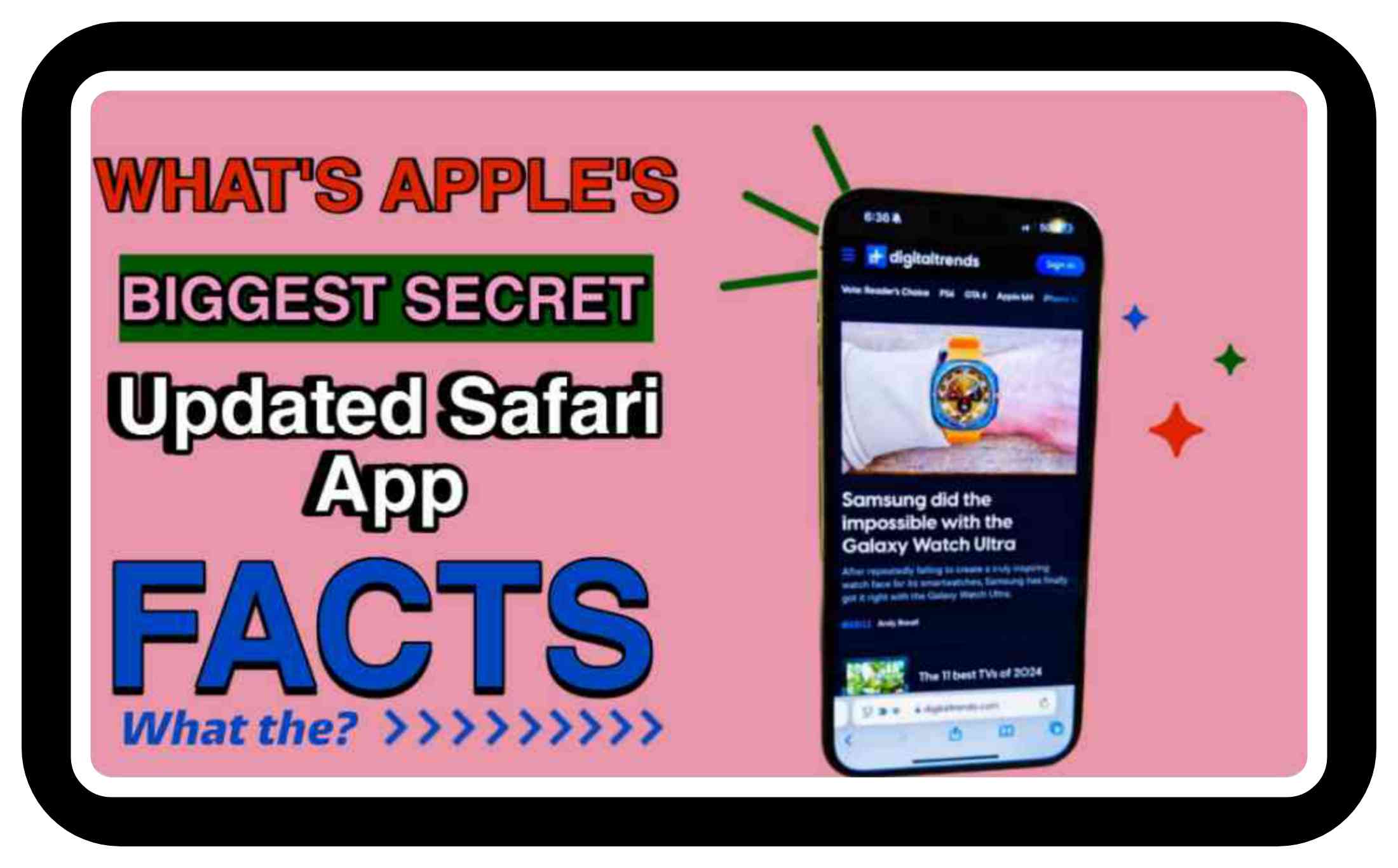
The big news? A few standout features are transforming Safari from a web browser into a much more user-friendly tool. Gone are the days of endless frustration trying to get information on your screen. With these updates, Safari might not just be the king of the Apple jungle; it might be a bit more fun to use. So, buckle up and get ready for a smoother browsing experience—Safari’s finally putting some pep in its step!
Read More >>>>
- Why I Trust Apple Apps Over Others for Daily Tasks
- Which is the Top Best 7 iPhone Apps for Video Downloading 2024
- Which are the 11 Best Apps to Scan Documents on Your iPhone in 2024
- Which is The Best iPhone Podcast Apps in Which One Reigns Supreme
How Reader Mode in Safari Makes Online Reading Easier for Everyone
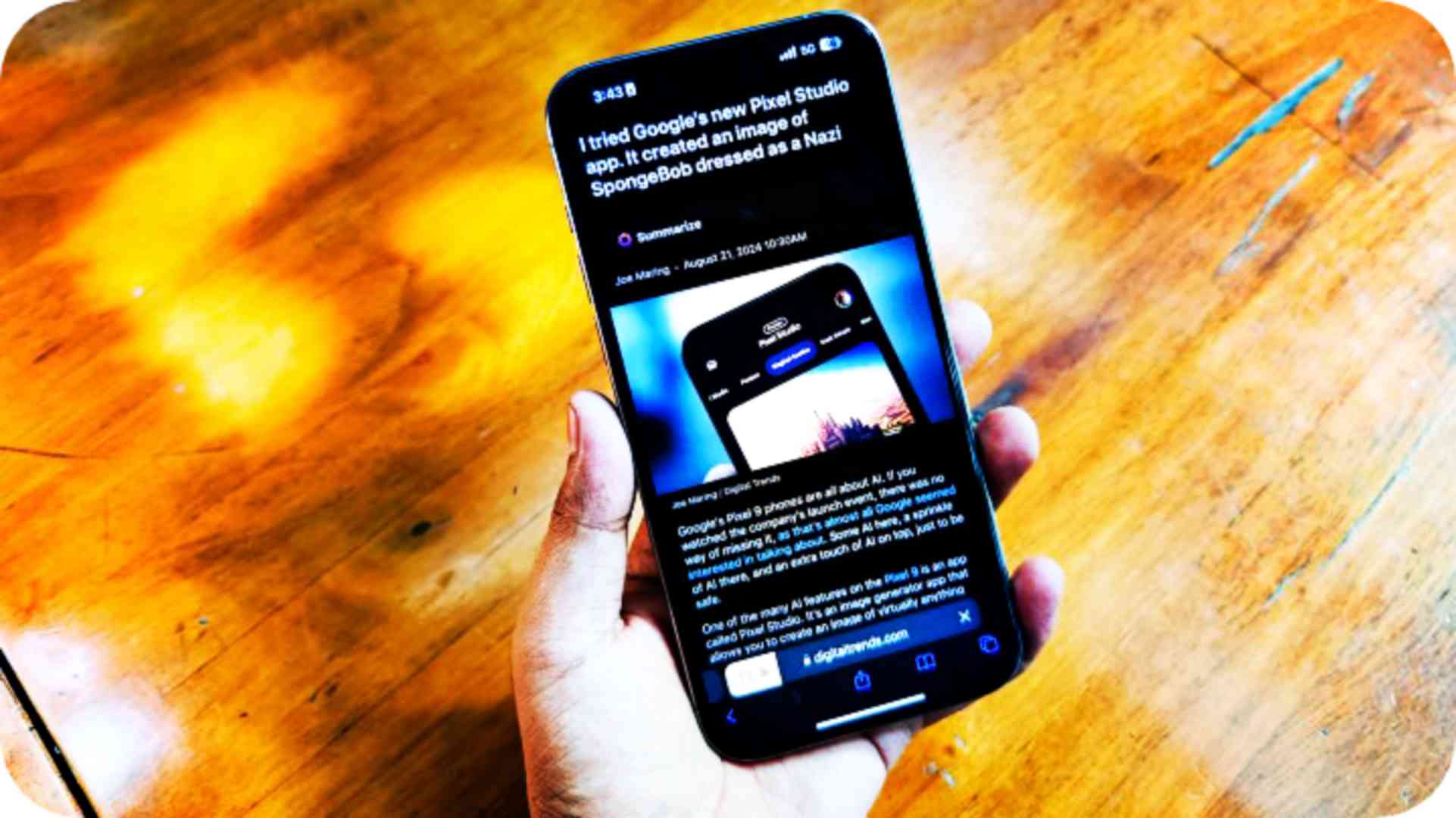
When Apple rolled out Reader Mode in Safari for all its devices, I initially brushed it off as a minor tweak. But I’ve got to say, it’s turned out to be a standout feature. Reader Mode does more than just declutter your screen—it also adds a touch of elegance with its customizable background colors.
Here’s the scoop: as soon as you hit a website that supports Reader Mode, the URL bar gives you a friendly nudge with a “Reader Mode available” message. If you’re not paying attention (and who is these days?), the icon on the left side of the URL bar morphs into a cute notebook shape. Yes, a notebook—because we’re all about class here.
Tap on this new icon, and you’ll see a neat little menu pop up with two big buttons: Show Reader and Listen to Page. Pretty straightforward, right? Once you engage Reader Mode, it doesn’t just slap on any random color. Instead, it smartly matches your phone’s light or dark mode settings. So, if you’re in light mode, you get a classy black background. If you’re in dark mode, well, you might want to adjust your brightness because it’s not going to be any brighter!
In essence, Apple’s Reader Mode takes the reading experience from “meh” to “wow,” blending style with functionality in a way that makes you wonder how you ever lived without it. And yes, it’s got that bit of tech magic that makes you feel like you’re reading in a futuristic library—minus the dusty old books.
So, next time you’re scrolling through Safari, keep an eye out for that notebook icon. It might just be your new favorite reading buddy. 📚
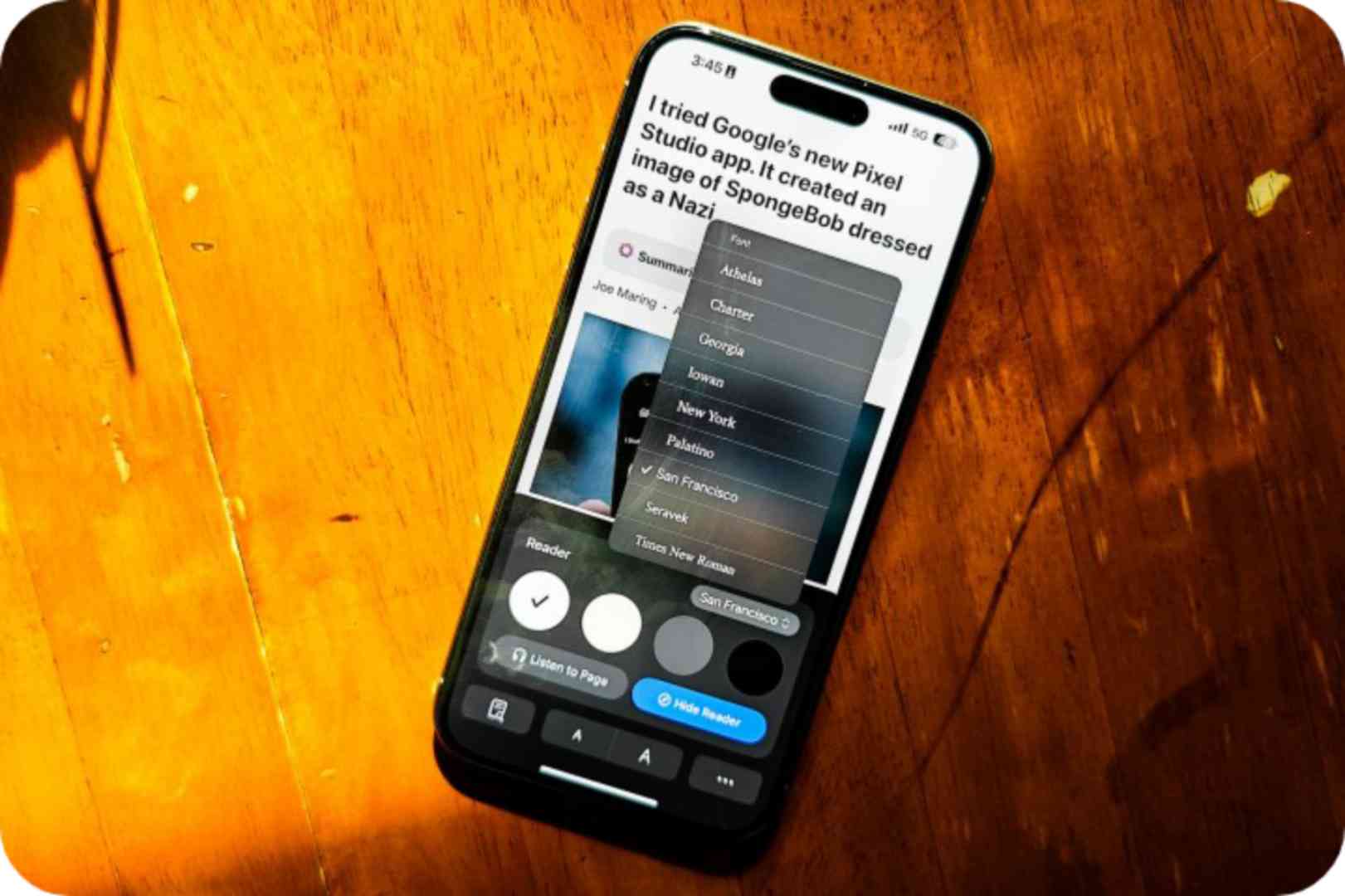
Curious about the color options for Reader Mode? You’ve got four stylish choices: white, black, gray, and beige. The dark mode is sleek, but if you’re in the mood for a classic, the beige scheme gives off a charming, vintage newspaper vibe that’s hard to beat. It’s a bit ironic, though—Reader Mode doesn’t even work on Apple’s website. Classic Apple move, right?
On a more practical note, Apple makes it easy to tweak your reading experience without diving into a labyrinth of settings. Within the same pop-up window where you control Reader Mode, you’ll find a straightforward list of fonts and page magnification options. It’s all neatly organized for you—no treasure map required.
And here’s a neat trick: you can set Reader Mode to activate automatically for any website you choose. It’s like having a personal reading assistant that knows exactly when you need to declutter your screen. So, sit back, relax, and let your browser do the heavy lifting. 📚
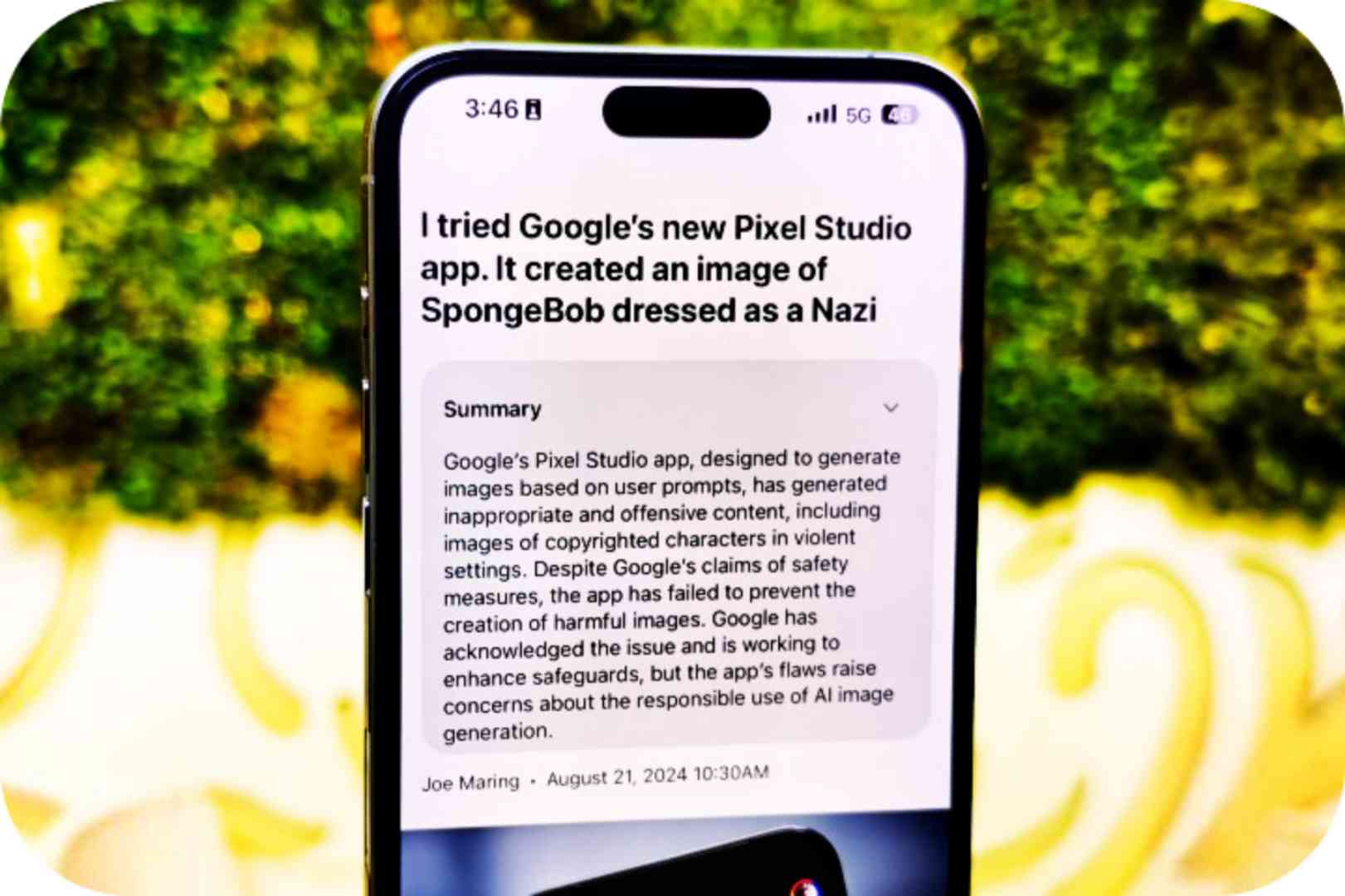
It’s officially AI season, and Apple’s got a little intelligence sprinkled into Safari’s Reader Mode. But don’t worry, this isn’t just another flashy gimmick like the recent Pixel Studio app from Google. This feature does something useful.
Keep an eye out for a pink icon that pops up just below a webpage’s headline. It proudly boasts the word “Summarize” in bold letters. Click on this icon, and you’ll see a vibrant wave sweep across the text for a few seconds. Abracadabra! A summary of the page magically appears at the top, giving you the gist without making you wade through the whole article.
It’s like having your editor who’s always ready to save you from long-winded articles. And hey, if you’re as into summaries as I am, this little feature might just become your new best friend.
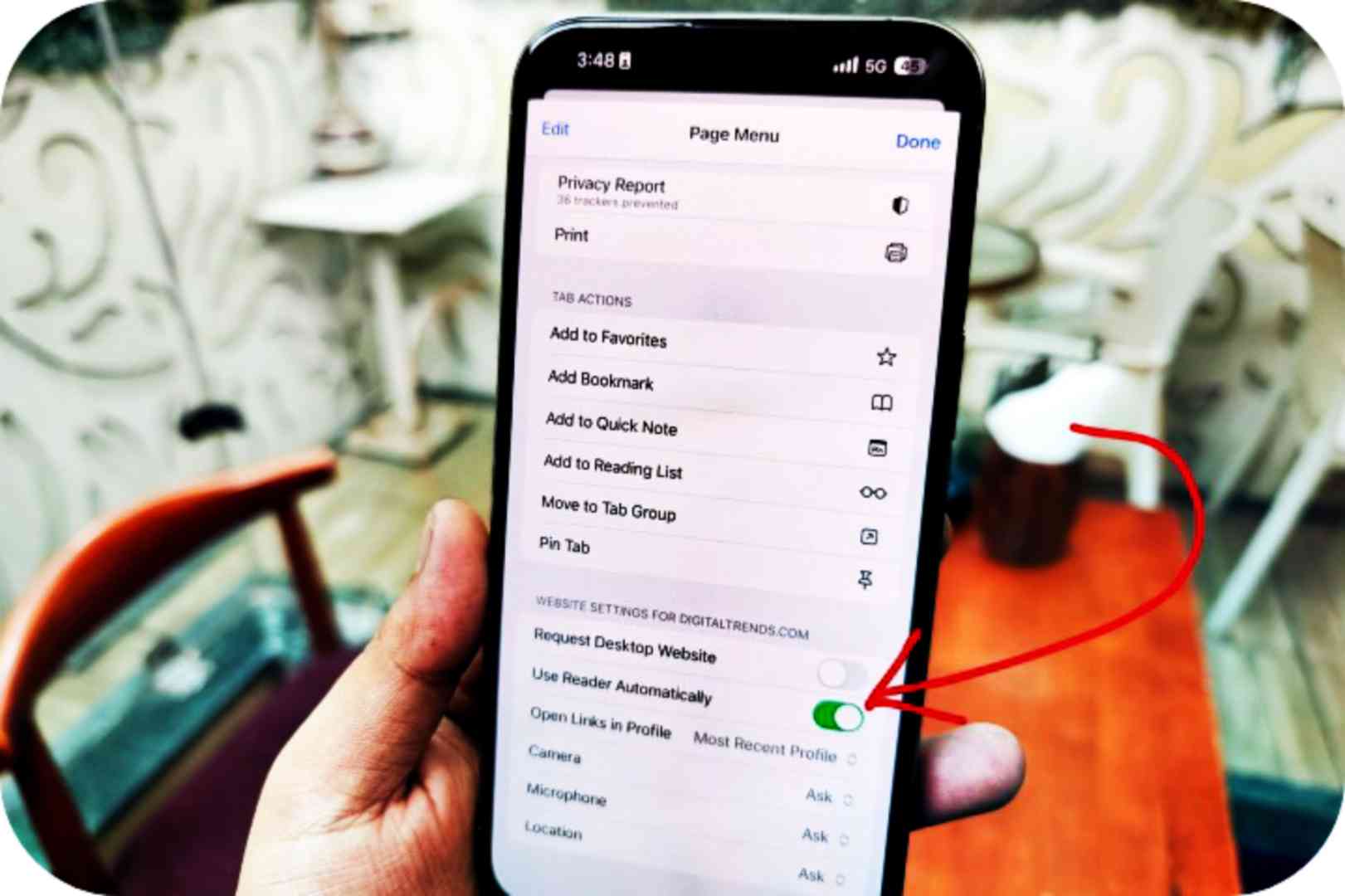
When it comes to summarizing long stories, the results can be a bit hit-or-miss. Sometimes, these summaries can miss the big points, but they generally do a decent job of trimming a lengthy narrative down to size. It’s no shocker, really—just another day in the AI world, where even the tech sometimes feels like it’s on vacation.
On the Android side of things, things get a tad trickier. Chrome for mobile doesn’t come with a built-in Reader mode. Nope, you’ll need to download a separate app from the Google Play Store. Then, you’ll have to navigate back to Chrome and tap on a floating shortcut to activate Reader mode for any webpage you fancy. It’s a bit of a process, unlike Apple, which offers a smoother Reader mode experience right out of the box. Talk about a tech hassle!
Snap Your Way to Better Focus: Tips for Staying on Track
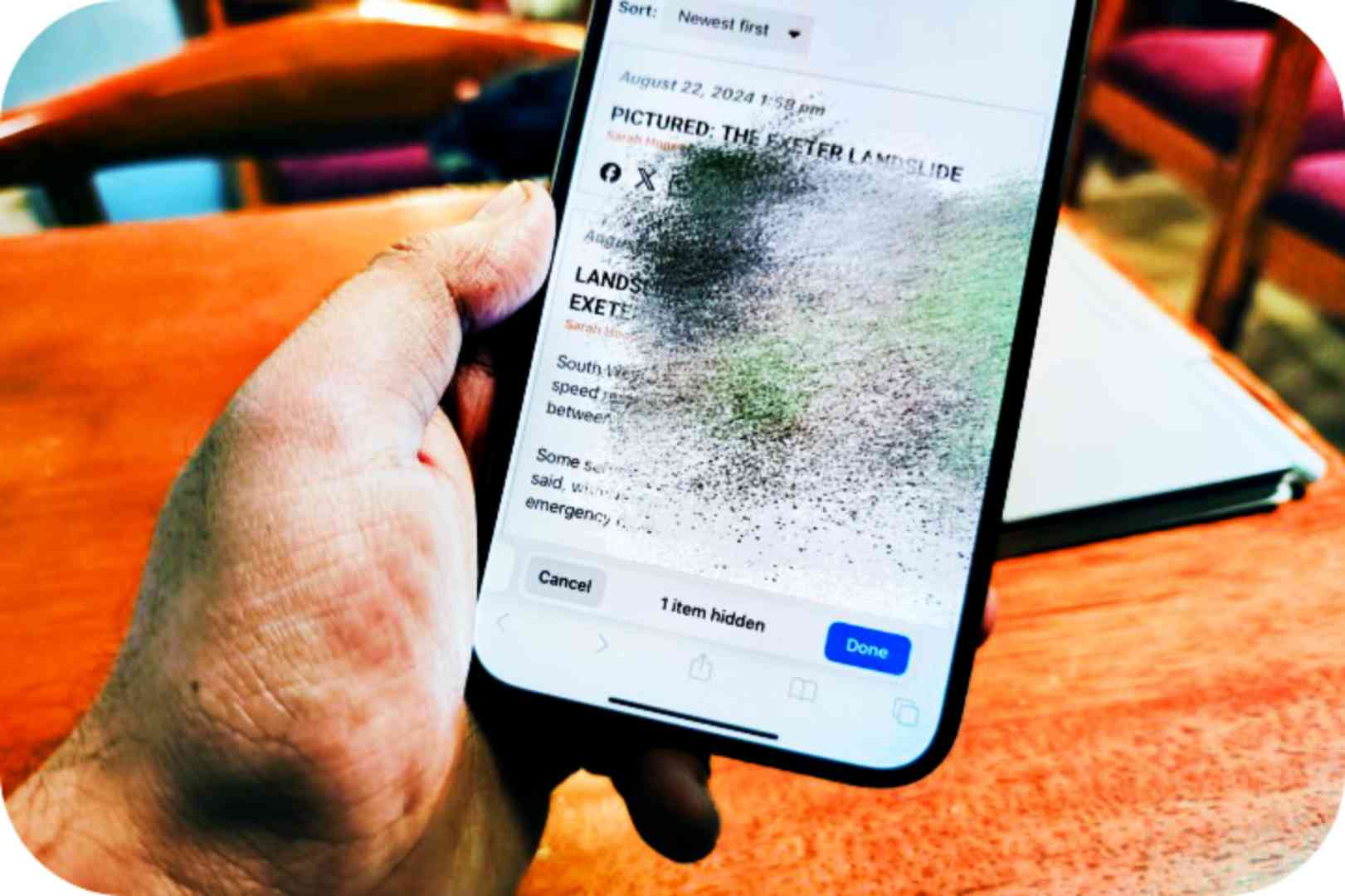
In 2019, Google added a fun Easter egg to its search results with an Infinity Gauntlet. Clicking on this mighty glove made half of your search results disappear—just like the Avengers vanishing into thin air when Thanos snapped his fingers. It was a cosmic way to demonstrate the power of the Mad Titan.
Fast forward to 2024, and Apple has introduced something just as cool but a lot less apocalyptic in Safari for iOS 18. Instead of wiping out half the universe, this feature clears away those pesky visual distractions from your web pages. Imagine saying goodbye to annoying ads, endless scrolling widgets, and pop-up videos that never seem to quit. It’s like having your page-cleaning genie—minus the glitter and grandiose magic tricks!
So, the next time you’re fed up with website clutter, just remember: Apple’s new Safari feature has got your back. It’s the modern-day equivalent of a superhero swooping in to save your browsing experience, minus the intergalactic battles.
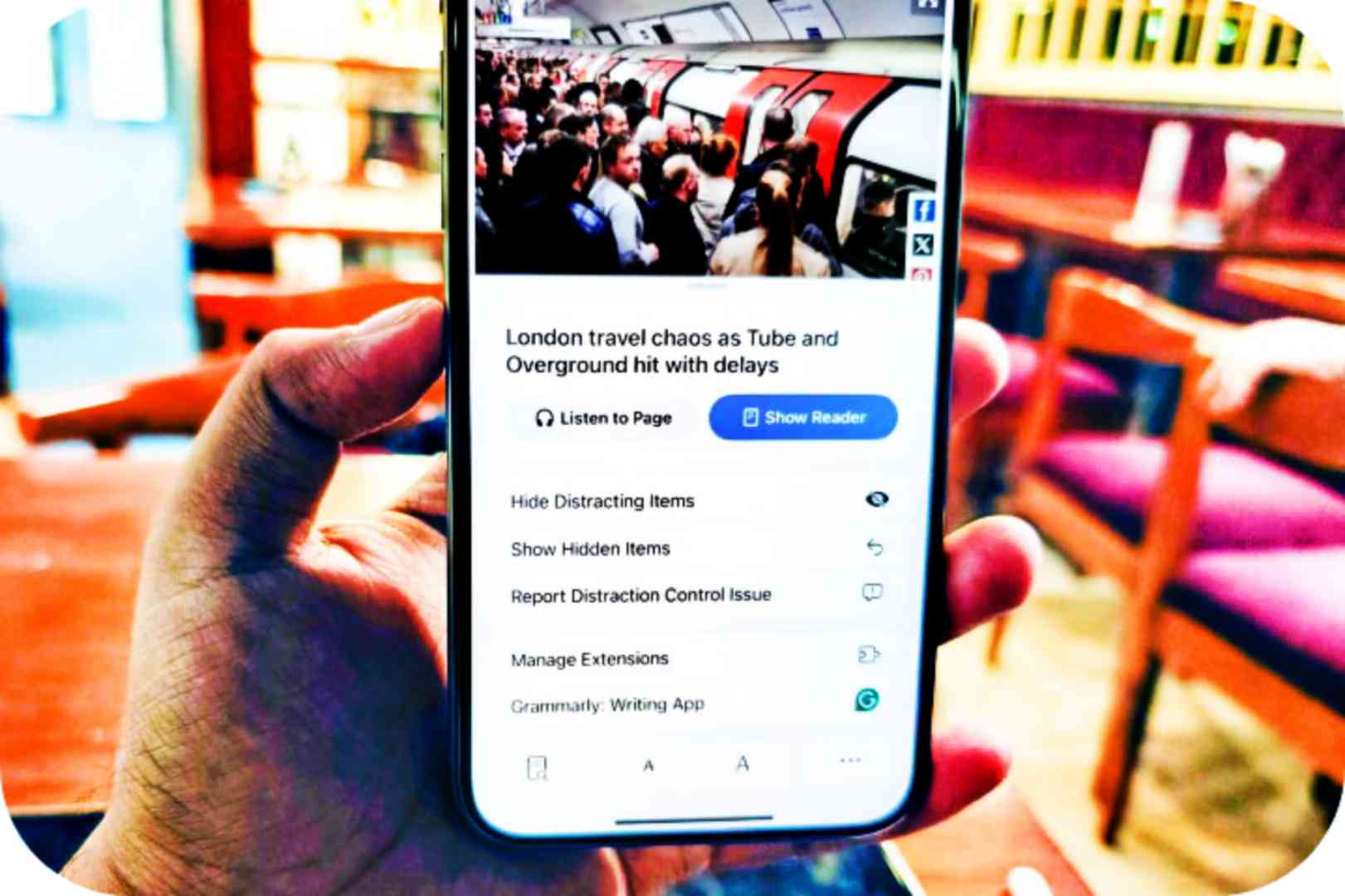
You can pretty much erase anything on a webpage—headlines, images, pop-ups, and those annoying social media buttons. Want to go wild? You can even clear the entire text and bask in the serene emptiness of your bright OLED screen. Just hit the Reader Mode icon in the URL bar and select “Hide distracting items.”
Then, as you scroll through the page, you can choose any annoying element and watch it disappear like it’s been caught in a whirlwind of digital dust. It’s oddly satisfying, though it can be a bit of a hassle compared to the simple elegance of Reader Mode.
However, this feature is more of a backup plan for those pages where Reader Mode just doesn’t cut it—like Apple’s own site showcasing the latest iOS 18 features. And let’s be honest, advertisers probably aren’t thrilled about it. It puts a dent in their plan to measure the success of their ads by how many clicks they get.
New Features You Might’ve Missed This Year

Apple’s latest Safari update in iOS 18 comes with some snazzy new features that are worth your attention. First off, you’ll now find a flashy way to highlight important information on any web page. It’s like Safari’s way of saying, “Hey, don’t miss this!”
Reader mode and the voice reader feature have become way more intuitive. They’ll only pop up when they’re actually useful—so don’t expect them to crash your online banking session. Speaking of language barriers, translation is now a breeze. If you land on a site with foreign text, just tap the translate button on the left edge of the URL bar. No more hunting through menus like a treasure hunt!
Apple also decided to clean up the Safari toolbar. All those tools that used to be buried under layers of menus are now right there in a scrolling list. You can even rearrange them based on how often you use them. It’s like giving your toolbar a neat, new closet.
And here’s a biggie: Safari now supports extensions and content blockers in web apps. Plus, there are a bunch of technical tweaks happening behind the scenes—think of it as Safari getting a little digital makeover. For the nitty-gritty details, check out Apple’s website.
So, dive into the latest Safari update and enjoy a smoother, more personalized browsing experience. After all, who doesn’t love a little tech upgrade?
Conclusion
So, friends, I hope you liked our article today. Now friends, let’s talk about the conclusion. Safari in iOS 18 (and iPadOS 18) isn’t all new, but it is getting some solid improvements. Think of it as a streamlined toolbox rather than a cool gadget that just shows off and doesn’t work.
Now let’s talk about the new features. They’re practical and get the job done without requiring a PhD in technology. There’s no weird AI stunt here – just smart updates that make your browsing easier. It’s like you’re getting new tools for everyday work.
In other words, it’s not about big, dramatic changes. It’s about making your everyday browsing a little better, which we can all appreciate. And honestly, who doesn’t like to be fierce rather than reliable? If you want more changes, let me know friends, if you liked our article, then you must share it. Thank you.
FAQ
1. What is the biggest secret in the updated Safari app in iOS 18?
- The biggest secret in the updated Safari app is the introduction of advanced privacy features, including enhanced Intelligent Tracking Prevention that goes beyond blocking cookies, along with a new built-in VPN for secure browsing.
2. How does the new Intelligent Tracking Prevention work?
- The Intelligent Tracking Prevention uses machine learning algorithms to identify and block trackers that follow users across websites, providing a more private browsing experience without compromising speed.
3. What is the built-in VPN feature in Safari 18?
- The built-in VPN feature encrypts your internet connection, protecting your data on public Wi-Fi networks and ensuring that your browsing activity remains private from prying eyes.
4. Are there any new tab management features in Safari 18?
- Yes, Safari 18 introduces a new tab grouping feature that allows users to create and manage custom groups of tabs for better organization and accessibility.
5. Can I use extensions with the updated Safari app?
- Yes, Safari 18 supports a wider range of extensions, allowing users to enhance their browsing experience with various tools for productivity, privacy, and customization.
6. What improvements have been made to page loading speed in Safari 18?
- The updated Safari app includes performance optimizations that significantly improve page loading times, making for a faster and more efficient browsing experience.
7. Is there a new way to manage bookmarks in Safari 18?
- Safari 18 features a redesigned bookmarks interface that allows for easier organization and access, including the ability to categorize bookmarks into folders.
8. How does iOS 18 Safari enhance user experience for mobile browsing?
- The mobile browsing experience is enhanced with features like a more streamlined user interface, improved gesture controls, and the ability to easily switch between desktop and mobile versions of websites.
9. What privacy controls are available in Safari 18?
- Users can now access a dedicated privacy dashboard that provides insights into tracking attempts, data collected by websites, and options to manage permissions for individual sites.
10. Will Safari 18 have any impact on battery life?
- Yes, Safari 18 has been optimized for energy efficiency, which can help extend battery life while browsing by reducing resource usage during active sessions.
