Hello friends, today we are going to talk, and you are going to know about the best features of iPhone 13, and we have also prepared many best iPhone 13 Tips and Tricks for 2024 for you, which will make it easier for you to use iPhone 13.
In terms of usage, you can use iPhone 13 better than others. Friends, you may not be familiar with various hidden parts of iPhone 13, in this article we are going to tell you about amazing, best iPhone 13 Tips and Tricks. Which will make iPhone 13 more useful for you, also friends, these methods can help you in protecting your privacy and tracking your iPhone if you forget to keep it at the wrong place.
Now friends, let us talk about its features and its tricks, they are listed below which are very beneficial for you.

Top 23 Best iPhone 13 Tips and Tricks
- Take Photos with the Volume Button
- Scan Copy Text from Photos/iPhone Camera
- Make a Light Blink as a Notification
- Schedule Notifications on iPhone 13
- Convert the Live Image to Video in iOS.
- Measure Spaces Using Augmented Reality
- Manage Smart Data Mode
- Auto-Schedule Low Power Mode to Save Battery
- Use a Hidden Dark Mode
- Let Siri Help You Take Photos
- Shoot Videos in Dolby Vision
- Use Your Keyboard as a Trackpad
- Share Content Using Siri
- Turn on Photographic Styles for a Unique Photo Look
- Track Friends Using Find My Friends in iPhone 13.
- See What iPhone Apps Spy on You
- Unlock with Apple Watch
- Use Airpods to Announce Notifications
- Turn on Private Relay
- Auto-Silence Unknown Spam Callers
- Transfer Photo/Videos/Contacts to iPhone 13 with One Click
- Stop Apps from Tracking You
- Put the Search Bar and Tab Switcher of Safari at the top.
1. Take Photos with the Volume Button
Friends, now let us first talk about the features of iPhone and here is the first best iPhone 13 Tips and Tricks for you. You don’t need to tap on the screen to take a photo on iPhone 13.
Instead, you can easily click photos from your iPhone by pressing the Volume Up button. One of the best features to take selfies with iPhone 13 is the Selfie feature. First of all, you have to open the camera app and then click on the volume up button to take a photo. Friends, now this first tip is done for you, now let’s talk about the second tip.
2. Scan Copy Text from Photos/iPhone Camera

Now, friends, let us talk about other best iPhone 13 Tips and Tricks. Friends, have you ever needed to quickly scan a text, but you do not know how to do it? If yes, then you can use the iPhone 13 camera. The new phone has a Live Text feature, which allows you to scan and copy text from a photo using your phone’s camera and allows you to scan text. Here are the steps to do it.
- The first step is to press and hold the test field inside the photo or video for a long time.
- Step 2 Now there you can see a scan text icon or button.
- Step 3: Point the iPhone’s camera at the text you want to scan.
- Now the final step when you are ready tap the Insert button.
3. Make a Light Blink as a Notification
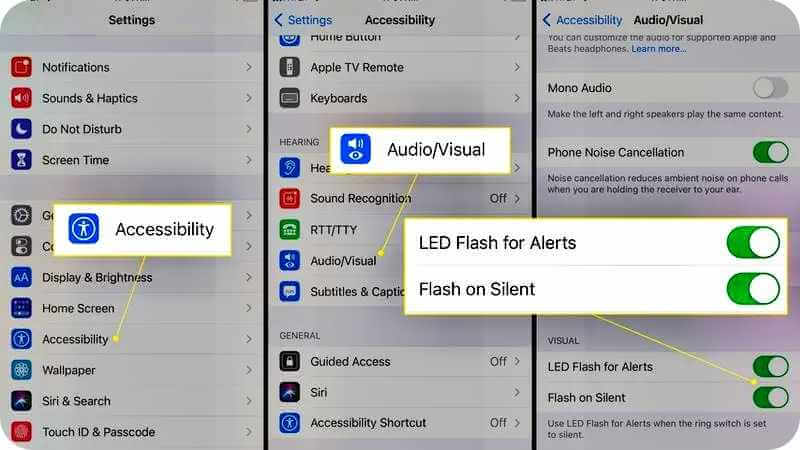
Now if we talk about the third best iPhone 13 Tips and Tricks, friends, it is very common that we often miss important information. Friends, if this happens to you too then you can get notifications of emails, calls without any test without looking at the screen of iPhone 13 iPhone 13 prompts a new notification in the form of flashlight. Here is one of the best iPhone 13 tricks tips with steps to follow.
- Go to the “Settings.”
- Click on “Accessibility.”
- Tap “Audio/Visual.”
- Click on “LED Flash for Alerts.
- Toggle it on.
- Also, toggle on the “Flash on Silent.”
Read Also: Which is the Top 7 Best Time Tracking Apps for iPhone in 2024?
4. Schedule Notifications on iPhone 13
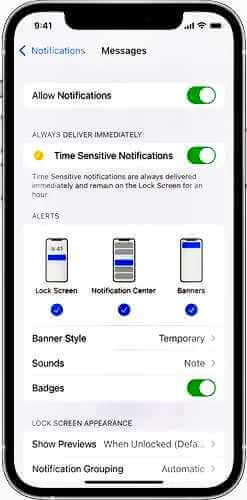
Friends, if you miss important notifications then you can also schedule those important notifications. Best iPhone 13 Tips and Tricks also has the feature of scheduling notifications, and its steps are given here.
- Go to the Settings.
- Select “Notifications” from the list.
- Select “Scheduled Summary” and click on it.
- Tap on “Continue.”
- Now, click on the apps you want to add in summary.
- Click on “Turn on Notification Summary.”
5. Convert the Live Image to Video in iOS
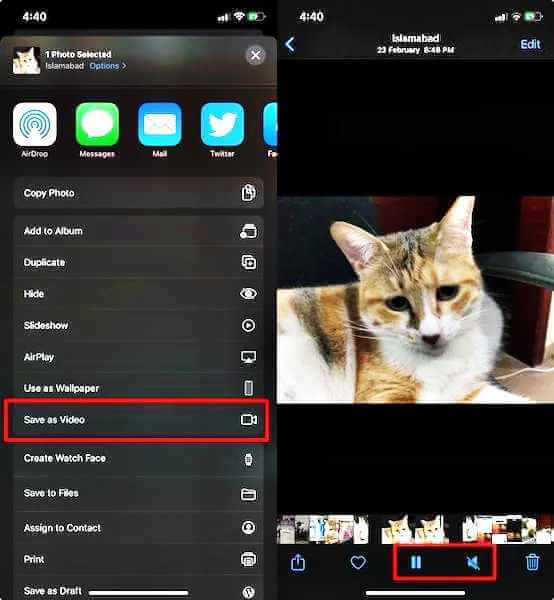
Now friends, let us talk about the fifth best iPhone 13 Tips and Tricks. So, do you think how to make a video from live photo? Then iPhone 13 will be very best for you. With iPhone 13, you can make your live video with these steps. Can convert photo into video.
- On your device, first install the “Photos App”.
- Next, pick the live photo of your preference.
- Select “Share” from the menu.
- Next, select “Save as Video” from the menu.
- The video is finally viewable on the Photos app.
6. Measure Spaces Using Augmented Reality
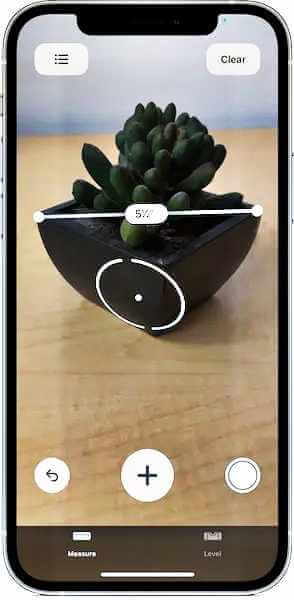
Now friends, let us talk about the sixth best iPhone 13 Tips and Tricks, there is an application called “Measure” in iPhone 13. Uses augmented reality to measure. This application is very amazing application which you can try here are the steps to perform the ritual. With the help of which you can use this application.
- Open the “Measure” by clicking on it.
- Make sure the camera is facing a flat surface.
- To begin measuring the distance, tap the plus sign icon.
- The phone should then be moved so that the onscreen measurement follows.
- Click “+ again” to view the measured figures after measuring the area.
7. Manage Smart Data Mode

Friends, now let us talk about the tips and tricks of the seventh best iPhone 13 Tips and Tricks. So, friends, now 5G is an amazing technology. Which gives you very fast internet access, but it can affect the battery of your iPhone 13.
You can use the Smart Data feature of your iPhone 13. Here it automatically switches between 5G and 4G depending on network availability. Due to which your battery will be affected very little, and the battery of iPhone 13 will last for a very long time.
The problem with the iPhone is that the battery does not last long, if you use it too much it drains quickly and if you use it less, it doesn’t drain at all, even if you use it less. That is why if you use this feature, you can further increase the battery backup of iPhone 13.
For example, to scroll down social media pages you don’t need 5G then in those cases smart data turn will let your iPhone 13 use 4G but when you need to download a video the iPhone shifts to 5G network. will do it. This is a very great feature which has not yet come for Android, it is available only for iPhone 13, this feature can be provided for all devices in future.
8. Auto-Schedule Low Power Mode to Save Battery
Now friends, let us talk about the eighth best iPhone 13 Tips and Tricks. So, friends, what do you do to save your phone’s battery automatically in iPhone 13, what do you do to automatically save your phone’s battery in iPhone 13.
You can turn on low power mode for. For this go to Settings and then go to Battery. You can also turn it on from Control Center. Go to Settings, then Control Center and finally go to Customize Controls, Select Low Power Mode, when turned on here will keep your iPhone 13 running longer before you need to charge it.
9. Use a Hidden Dark Mode

You friends, let us talk about the best iPhone 13 Tips and Tricks. So, friends, many people get damaged due to excessive light from the phone while using the iPhone at night, due to which dark mode is also given in many phones.
So, we will talk about how you can remove hidden dark mode in iPhone 13, it is better to turn on dark mode to protect your eyes while using iPhone. Here it adjusts the brightness of the display according to the night and does not put any pressure on your eyes. These instructions are given to turn it on.
- Tap on “Settings.”
- Click on “Display & Brightness” under “Settings.”
- Choose “Dark” under the “Appearance section.”
10. Let Siri Help You Take Photos
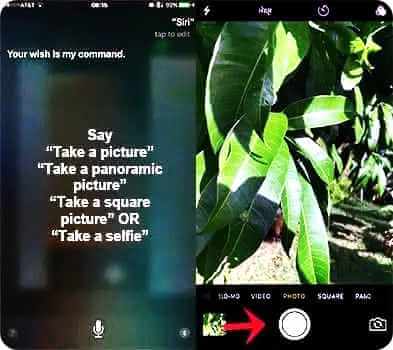
You friends, when we talk about the tenth best iPhone 13 Tips and Tricks, every iPhone user is very familiar with ‘Siri’. Friends, here it works like a Google Assistant, just like there is a smart phone, Android has Google Assistant.
Although iPhones have Siri which helps iPhone users, it is good to ask questions to Siri, but do you know that you can also click photos with its help.
Yes, you can ask Stair to click photos on iPhone 13. When you give command to the ladder it will open the camera app here and you just have to tap on the camera button. Activate the ladder by pressing the Home or Site button.
After this, ask the ladder to take a photo or video. This feature is the best feature and trick in iPhone, so you must use it and enjoy.
11. Shoot Videos in Dolby Vision
Now friends, let us talk about the eleventh best iPhone 13 Tips and Tricks, Apple has not improved the camera of iPhone in a better way. Due to which iPhone 13 also allows you to shoot video in Dolby Vision so that you can get the best photo and video quality, now these cameras of iPhone 13 support for Dolby Vision video so that you can shoot 4K at 60 fps. Can shoot video in.
12. Use Your Keyboard As A Trackpad
You friends, let us talk about the 12th Best iPhone 13 Tips and Tricks, so when you want to edit the document by rotating it, you can use the keyboard of iPhone 13 as a track pad.
This is an amazing feature of iPhone 13 and there are also tips and tricks to use iPhone 13 for your work, for this you have to hold the space bar of the keyboard and start moving around it. This allows you to move the text cursor anywhere you want.
13. Share Content Using Siri
You friends, let us talk about 13 Best iPhone 13 Tips and Tricks, so you can work smarter in iPhone 13 with better contextual awareness by using Siri. You can use Siri for a lot of things. You can use it to share your contacts with other people.
First of all, you have to activate Siri by saying “Hey Siri”. After this, take the name of the person whose name you have saved and with whom you want to share your information, Siri will share your information with him.
Siri will then confirm the request and ask if you’re ready to send the information. All you have to do is reply with “Yes.” In addition to songs, you can send photos, videos, and more content through “Siri” and send your Can make work easier.
14. Turn on Photographic Styles for a Unique Photo Look
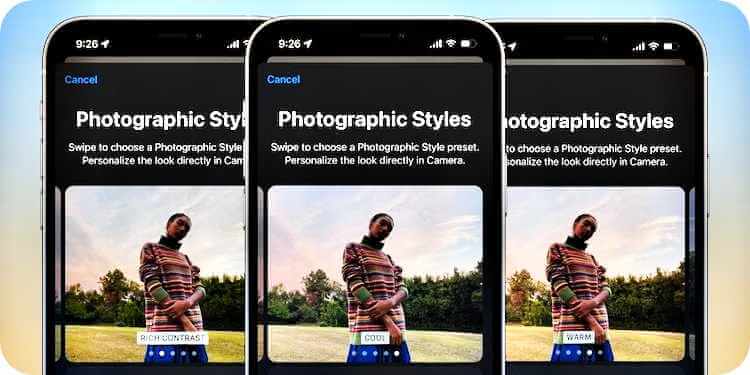
Now friends, let us talk about the 14th Best iPhone 13 Tips and Tricks, that is, iPhone 13 has brought some new smart filters along with making its camera better, with the help of which you can change the overall look of your photos. These photography styles give you adjustable filters to mute or enhance colors in specific image areas. These steps are given.
- Open the Camera.
- Choose the standard Photo mode.
- Click on the downward arrow to go to different camera settings.
- Now, tap on the Photographic Styles icon.
- Finally, click the photo using the Shutter button.
15. Track Friends Using Find My Friends in iPhone 13
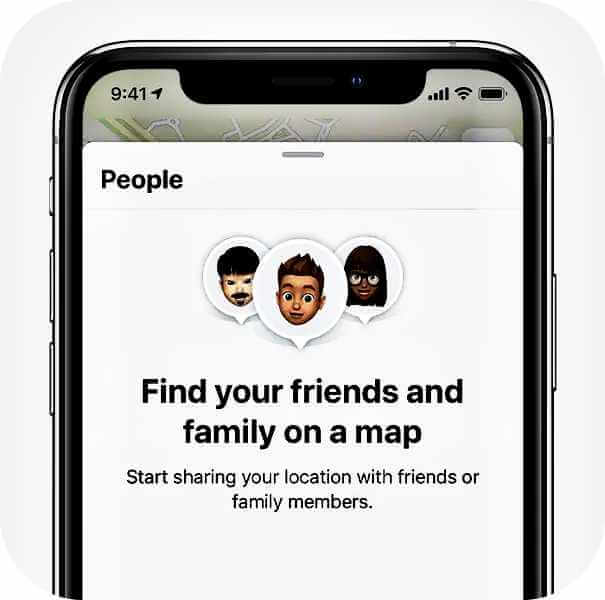
Now, friends, let us talk about the best Best iPhone 13 Tips and Tricks. So, friends, if you want to track your friends or family members, then iPhone 13 provides this facility. In iPhone 13, you are given the feature of “Find my friends”.
Using which you can track your friends or family members, at what time, at what place, but make sure that the devices of your friends and family should also have this application.
Here are the steps to add people to the app.
- Open “Find My Friends” by searching for it.
- To include your friends, tap Add.
- To invite a friend, enter their email address.
- Following that, press “Send” or “Done” to send the request.
- If your friend accepts, you can now follow them.
16. Inspect App Activity Data: See What iPhone Apps Spy on You
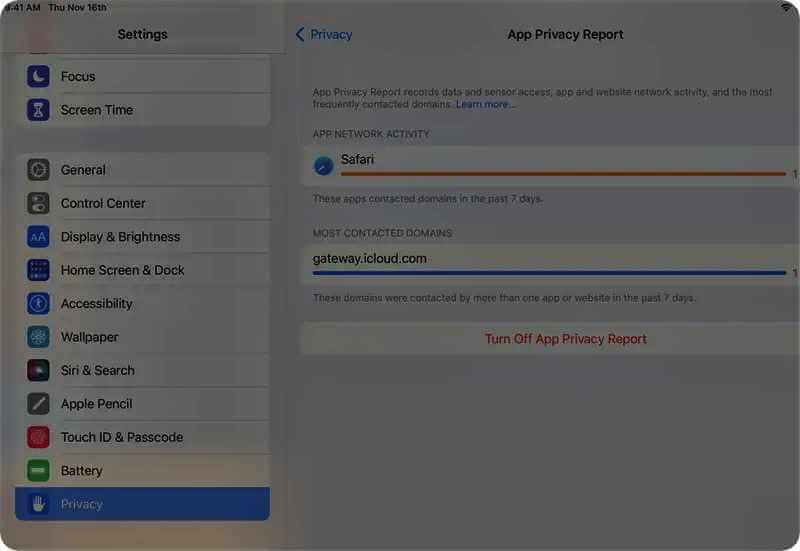
Now, friends, we are going to talk about the best iPhone 13 Tips and Tricks. In this era, everyone is very worried about their privacy that their information is not getting leaked anywhere or anything wrong is being done by it,
And iPhone users are also concerned about privacy. Especially when it comes to their favorite apps, all users wish that important data like photos, contacts and location information should be kept private and secure.
This data gets leaked on the internet and people misunderstand it. Let’s use. But iPhone 13 also gives you some such features. With the help of which you can monitor the data being processed by your apps by recording your activity and reviewing the app activity.
You can go to Settings > Privacy and toggle on the Record app activity feature to see how different apps are using your permissions and whether any apps are accessing personal information. Additionally, you have the option to save and view a report as a blank binary file. Here is the most popular feature of iPhone 13 which every user wants to have in their phone?
17. Unlock with Apple Watch
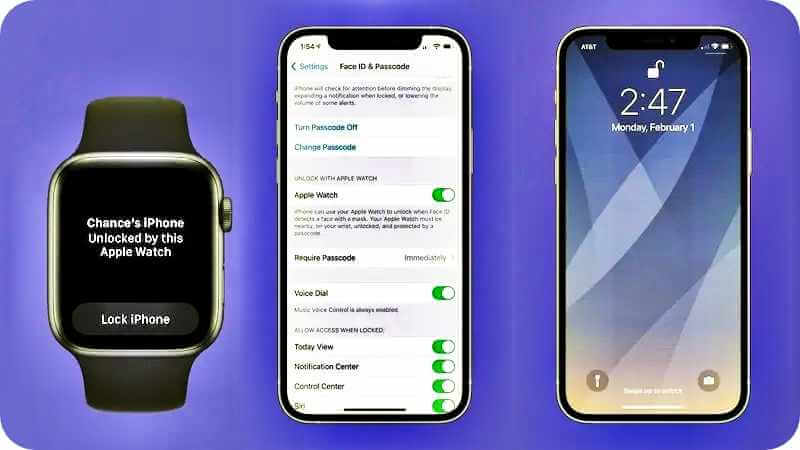
Now friends, let us talk about the best seventh tips and tricks of iPhone, so if you have Apple’s smartwatch, then with the help of smartwatch you can open the lock of the iPhone and can also use it.
If your phone is not visible to you due to the mask. Can you unlock your phone with your Apple Watch if it doesn’t recognize Face ID? Here are the settings you need to make.
Visit Settings > Face ID & Passcode > “Unlock with Apple Watch” to access this feature. Toggle it on now by clicking on it.
18. Use Airpods to Announce Notifications
Now friends, we are going to talk about 18 best tips and tricks of iPhone, so if you have AirPods or AirPods Pro, then you can use it to give commands to Siri. Through your AirPods or AirPods Pro, when they Connect to your iPhone and your ears. This iPhone 13 tip has been ignored by many Apple users. Follow these steps to activate this feature.
- Open your iPhone’s Settings app.
- Scroll down and click “Siri & Search.”
- Look for the “Declare Notifications” option and click on it.
- At the top of the page, toggle the switch to turn on the feature.
- Make sure the “Headphones” switch is also on.
19. Turn on Private Relay
Now friends, we are going to talk about the 19th iPhone 13 Tips and Tricks, so turning on Personal Relay is one of the best iPhone tips and tricks. When using iCloud Private Relay, the traffic originating from your iPhone 13 is encrypted and transmitted across various Internet relays. As a result, your IP address will not be visible to websites. Additionally, it prevents network service providers from tracking your behavior.
20. Auto-Silence Unknown Spam Callers
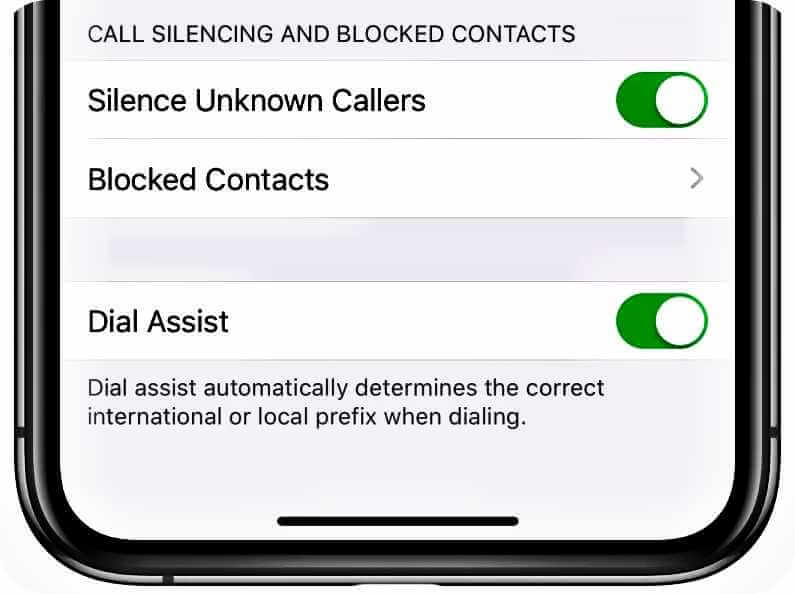
Now, friends, let us talk about the tips and tricks of the 20th iPhone 13. So, friends, all phone users are troubled by unknown calls because it wastes a lot of your time by making calls. And disturbs your peace, you iPhone You can use these steps to block or silence calls from unknown callers.
- Go to Settings and select Phone option.
- After this, scroll down and select the option “Mute unknown callers”.
- After this, unknown calls will not bother you.
21.Transfer Photo/Videos/Contacts to iPhone 13 with One Click
Now friends, we are going to talk about the best tips and tricks of the 21st iPhone 13, so friends, everyone is worried. How do we share or transfer data or send photo or video content to another person in a single click?
Apple has made it easy for you in iPhone 13. You can send your photos, videos, and contacts in a single click. You can easily transfer data from one phone to iPhone 13 with Dr.Fone- Phone Transfer.
With this app, you can easily transfer contacts, messages, photos, videos, music and much more in a single click. Also, this tool is easy to use, and it is compatible with Android 11 and latest iOS 17.
There are three easy ways you can transfer data from any phone to iPhone 13.
- Launch Dr.Fone on your system, click “Phone Transfer” and connect your device with iPhone 13.
- Select the data you want to transfer and click “Start Transfer”.
- It only takes a few minutes to transfer data from one phone to another.
- Also, if you use Dr.Fone – WhatsApp Transfer tool to transfer social media messages from your old phone to new iPhone 13.
22. Stop Apps from Tracking You
Now, friends, let us talk about the 22nd best tips and tricks of iPhone 13. The biggest feature of Apple’s iPhone 13 is that it prevents apps from tracking you. If you get advertisements from various sites, they can track your location. will not be known about and they can protect your privacy.
Follow these steps to enable this anti tracking feature.
- You first open “Settings” and go to “Privacy.”
- After this click on tracking.
- Then turn off “Allow apps to request tracking” to stop apps from tracking.
23. Put the Search Bar and Tab Switcher of Safari at the Top
You friends, when we talk about the last iPhone 13 tips and tricks, Apple introduced a new layout for iPhone 13 with the search bar and tab switcher located at the bottom of the Safari screen. Friends, if you prefer the old layout with the URL bar at the top, you can switch back to it using one of two methods.
Method 1
- Now open the Settings app of your iPhone.
- First you scroll down and find the Safari option.
- Next click on Safari and scroll down until you see the “Tabs” section.
- After this select “Single Tab” option.
- Then exit the Settings app and relaunch Safari. The URL bar will now be located at the top.
Method 2
- First of all, open Safari on your iPhone.
- After this open any webpage.
- After this tap on the “AA” icon located in the search bar.
- After this a pop-up menu will appear.
- Next click on the option that says, “Show top address bar”.
- After this the URL bar will now be displayed at the top of the screen.
Conclusion
So, friends, today we have tried to present before you all the tips and tricks to win the iPhone 13 in detail and also, we have presented to you the tips and tricks to win the iPhone 13, first we have done our own research on all of them. Then after that we have presented this article in front of you. If you get some information from this article, then you can also share it with your friends. And if you know some new tips and tricks, then you can tell us through comments. If you can tell, thank you. have a nice day.
FAQ
Q1. What does Dolby Vision do?
Dolby Vision is a high dynamic range (HDR) format that uses dynamic metadata to deliver a more immersive and realistic viewing experience. HDR formats like Dolby Vision use a wider range of colors and brightness levels than standard dynamic range (SDR) formats, resulting in images that look more lifelike.
Q2. Is it a good idea to buy iPhone 13 in 2024?
Whether or not it is a good idea to buy an iPhone 13 in 2024 depends on your needs and budget.
Q3. What is the best iPhone for a 13-year-old 2024?
- iPhone 13 mini
- iPhone SE (2022)
- iPhone 13
- iPhone 13 Pro
- iPhone 13 Pro Max
Q4. Is iPhone 13 still good in 2024?
Yes, the iPhone 13 is still a good phone in 2024. It has a powerful A15 Bionic chip, a great camera system, and a long-lasting battery. It also supports iOS 16, the latest version of Apple’s mobile operating system.
