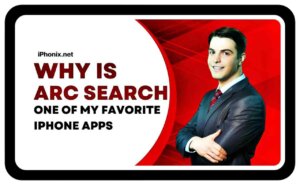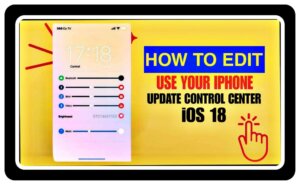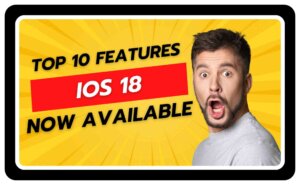iTunes is the only official management tool for iPhone, iPad, and iPod that enables users to play music, play songs, install apps, and more. Friends, while installing apps on iPhone or iPad with iTunes, users can easily find that using the program is not that easy, that is why many users want to find a way to install apps without iTunes?
Here in the article, we have brought for you the top solutions to install apps on iPhone without iTunes, we have researched it thoroughly and only then we have brought the solutions in front of you. So, friends, we will first tell you how you can download iPhone applications without iTunes and that too easily.
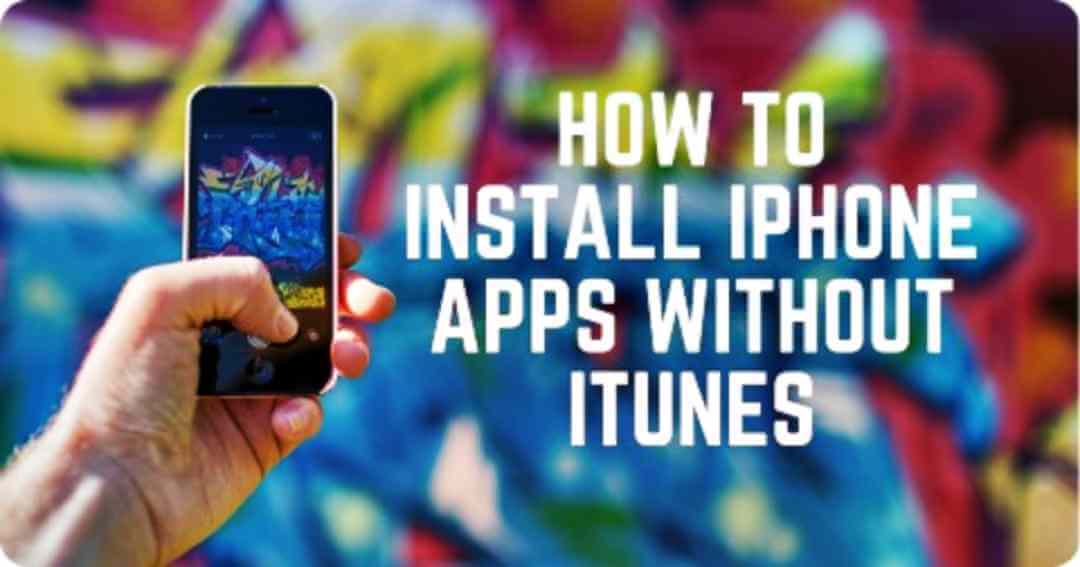
How to Install iPhone Apps Without iTunes
So now friends, we are going to talk about how you can install and use applications on iPhone without using iTunes. So, you can take advantage of third-party iPhone manager programs. Friends, there are many applications available according to your work, you just have to use them. Install iPhone Apps Without iTunes.
Dr.Fone – Phone Manager (iOS) iPhone Manager is the best solution and management application to transfer applications and multimedia files on iPhone. This program is used to manage files on iPhone, iPad, iPod, and Android devices, and it helps you get rid of iTunes sync. In this we will tell you how you can install apps on iPhone without iTunes easily without any problem.
1. Dr. Fone – Phone Manager (iOS)
With the help of this application, you can transfer and manage apps on iPhone without the help of iTunes. If we talk about its features-
- Here the application lets you import, manage, export music, photos, videos, contacts, SMS, etc.
- With the help of this application, you can also take backup of music, photos, videos, contacts, SMS, apps and restore your computer easily.
- And friends, the biggest problem is that we cannot transfer from iPhone to any smartphone. Any data but with the help of this application you can transfer music, photos, videos, contacts and messages to another smartphone.
- And you can also transfer media files to ios device and iTunes.
- This application is Fully compatible with the latest iOS version (iPod devices also supported).
Now you are going to know how with the help of this application you can install the application without the help of iTunes.
How to Install Apps on iPhone without iTunes
- Step 1. First of all, download and install Wondershare Dr.Fone – Phone Manager (iOS) in your phone manager, iOS and computer and then start it. Now connect your iPhone to the computer with a USB cable and the program will automatically detect it. Install iPhone Apps Without iTunes.
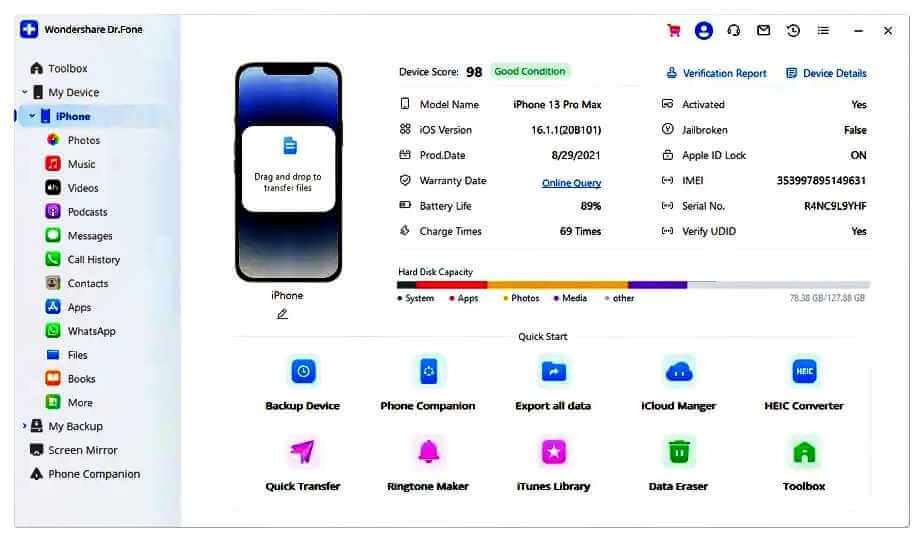
Step 2. In the second step you select the Apps category at the top middle of the main interface and the program will display your iPhone apps in the main interface. Now you have to click on the Install button on the top left corner.
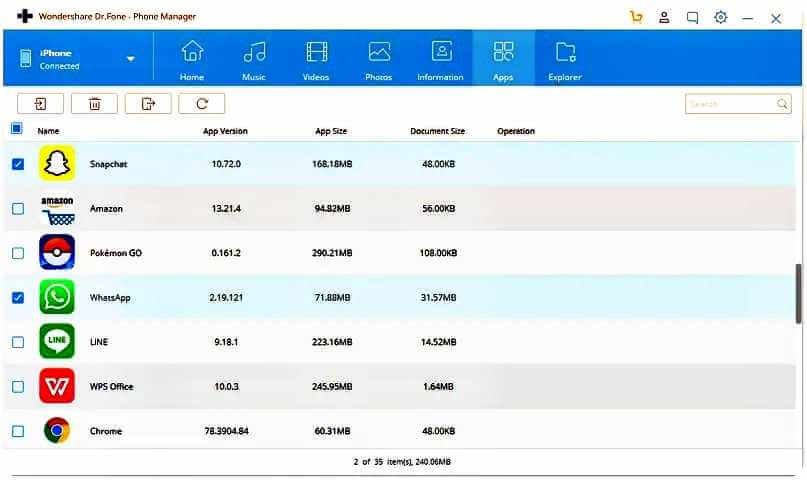
Step 3. Now let’s talk about the third step, so find the IPA files on your computer, and click on Open to start installing it on your iPhone. When the installation is complete, you will get the apps on your iPhone.
Friends, with the help of Wondershare Dr.Fone – Phone Manager (iOS), you can install apps on iPhone without iTunes with simple clicks. If you are eager to manage your iPhone data, this program will also help you complete your work easily.
Now friends, let us talk about part two, in part two we will tell you three programs with the help of which you can install applications on iPhone without iTunes. Install iPhone Apps Without iTunes.
2. Top 3 Programs Help to Install Apps on iPhone without iTunes.
- Floola
- iTools
- iFunbox
2. Floola
You friends, let us talk about the first program, its name is Floola. Here iDevice Manager is very easy to use and is known for its easy features. You can use it very easily and download applications on Install iPhone Apps Without iTunes.
The main interface of this program is very easy to understand, hence all users can easily handle and use this program. With the help of Floola’s iPhone Manager program, you can easily install apps on iPhone even without iTunes.
This program is regularly updated from time to time so that users do not face any problem in using this program. We will show you how to install apps on iPhone without iTunes using Flula in the following guide.
Read Also: Which is the Top 5 Best Free Photo Editing Apps for iOS 2023.
How to Install Install Apps on iPhone with Floola?
- Step 1. First of all, you have to download Floola from URL. After that when the installation is finished you have to start it on your computer.
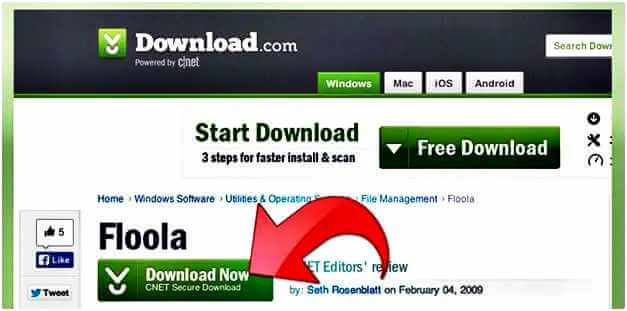
Step 2. Now in the second step, you have to turn on manually managing music and videos in iTunes so that when you plug your iPhone, you do not face any problem with iTunes. Now connect your iPhone to the computer with a USB cable, click the iPhone icon and select Summary in the left sidebar, then scroll to the options and check Manage music and videos manually.

Step 3. After this, close iTunes and start Floola. After this you select the item option.
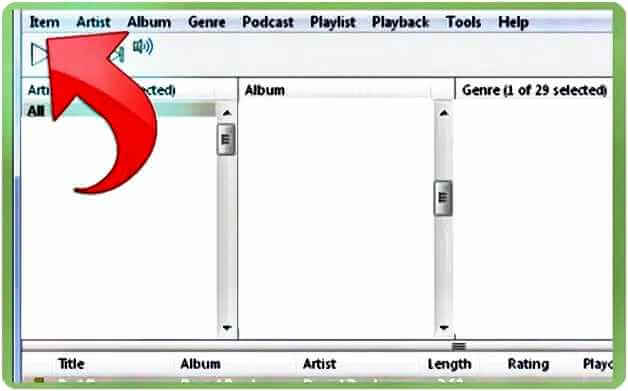
Step 4. You will then see a pop-up dialog, allowing you to drag and drop files into the program.
Now friends, this is the first program about which we have explained to you well. Which should not be a problem for you now. Now let us talk about other programs.
2. iTools
Now friends, we are going to talk about another program which is iTools, iTools is a great free program that can help you install apps on iPhone without iTunes.
This iPhone manager program is widely used and can be considered one of the best alternatives to iTunes. This program is now very easy to install and provides you with a stable process with good results.
For beginners and advanced users alike, iTools is not easy to use but requires a good understanding. If you cannot understand it well then you cannot use it well. So, friends, we will try our best to explain to you well. We have provided the following guide for you to explain in detail how to iInstall iPhone Apps Without iTunes.
How to Install Install Apps on iPhone with iTool?
- Step 1. If we talk about the first step, then first of all you download and install iTools from the URL. Then start the program after installing it on your computer. As soon as you open it you will see something like this.
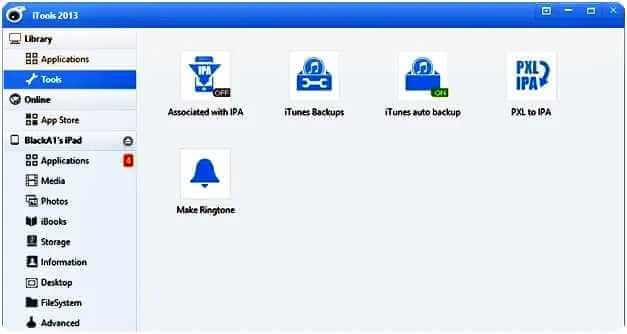
Step 2. Now friends, let us talk in another state. Now what you have to do is to connect the iPhone to the computer with USB cable and after this the program will automatically detect it in your system.
Step 3. After this you have to click on the Applications tab in the left panel. You may have to wait a while before the program analyzes the data.
Step 4. In this step you have to click on the Install button at the top of the program. Then you have to select the App to Transfer option. After selecting the apps, you need to click on the Open button to start importing the apps to your computer.
Step 5. Now this is the last step, in this you will have to wait till the installation process is over. When the work is completed, you will get the app on your device, and you can use it easily. Without any problem.
3. iFunbox
Now, friends, let us talk about the third program, its name is iFunbox. This program is known for its features. On one hand, there is this easy-to-use iPhone Manager program that allows you to install apps on iPhone without iTunes.
Friends, you can easily use this program on computer. And friends, the biggest thing is that both novice and experienced users can use it easily and they can easily transfer their iPhone, iPad and iPod with this program. And we friends, the following guide will show you how to use iFunbox to install apps on iPhone without iTunes.
Read Also: Which is the Top Best iPhone 13 Tips and Tricks for 2023?
How to Install Install Apps on iPhone with iFunbox?
Step 1. First of all, friends, you have to download the app from the App Store, and you can download it through iTunes.
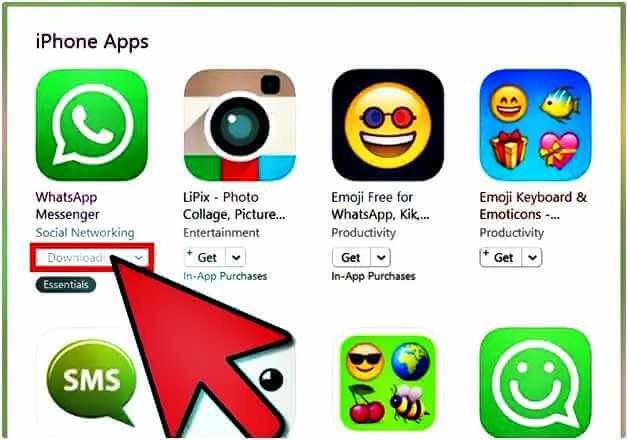
Step 2. After downloading from the App Store, you can right-click on the app and choose Show in Windows Explorer.

Step 3. After this you can now add the app to your desktop.

Step 4. After this, friends, download and install iFunbox from the URL http://www.i-funbox.com/ through the given link, then start it and choose the option to manage app data in the main interface.
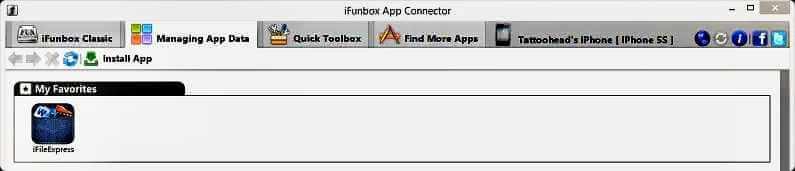
Step 5. After this you have to click on the Install App button on the top left corner and you will see a pop-up dialog Select the app from the desktop and then click on Open to start installing the app on iPhone.
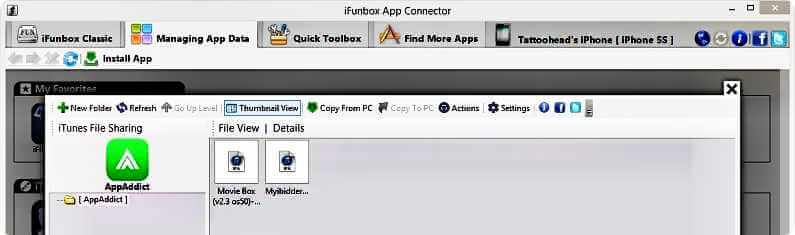
Conclusion
Friends, today we have told you about all the programs using which you can download and install applications on iPhone without using iTunes.
When you compare among all these programs, you can easily find out that Wondershare Dr.Fone – Phone Manager (iOS) program is the best program among them. Because Wondershare Dr.Fone – Phone Manager (iOS) Helps you manage your work more easily.
If you friends want to try it, you can try it. I have told you in detail about even better and easier programs. We have also told you about winning programs.
First, we have done proper research on it ourselves, then after that we have told you in detail, then you must have got some new knowledge in this article. So, if you liked our article then please share it with your friends and have a nice day.
FAQ
Q1. Can you download apps without an iTunes account?
Yes, you can download apps without an iTunes account. There are a few different ways to do this.
Q2. How do I install apps directly to my iPhone?
There are a few ways to install apps directly to your iPhone without using the App Store. However, it is important to note that sideloading apps from outside of the App Store can be risky, as these apps have not been vetted by Apple.
Q3. How to install apps in iPhone without using App Store and without Apple ID?
There is no way to install apps on an iPhone without using the App Store and without an Apple ID. Apple requires all apps on the iPhone to be installed through the App Store, and the App Store requires an Apple ID.
Q4. How to install IPA files without iTunes?
There are a few ways to install IPA files without iTunes:
- Using a Mac
- Using a Windows PC
- Using a third-party app store
Q5. Can I install apps on iPhone without iTunes?
Yes, you can install apps on iPhone without iTunes. There are a few different ways to do this, but the most common way is to use a third-party app installer.