Hello friends, we welcome you to our new article. Today you are going to read how to use iPhone without touch screen, friends, we all have become so accustomed to swiping and tapping that we take the touch screen of iPhone lightly and yet without it you have to control the device.
It will be very difficult. Most people find out the hard way when their iPhone’s touch screen is broken. So, what do you do when your iPhone’s touchscreen is unresponsive? Apart from finding a way to fix it, your first thought will be about the data on the device, and you might want to enable the device to operate long enough to back up your data.

How to use iPhone without Touch Screen Tips & Tricks?
So, friends, can you use iPhone without touch screen? We have found out for you that there are several ways you can use the iPhone even if the screen is unresponsive. That’s why friends, we are going to tell you four solutions. With the help of which you can use iPhone without touch screen?
- Can I Use the iPhone without Touching it?
- How to Use an iPhone Without a Touch Screen by QuickTime?
- How can I use a Lightning OTG cable to use my iPhone without the touch screen?
- How to use the best tools to use an iPhone without a touch screen?
1. Can I Use the iPhone without Touching it?
Now, friends, we are going to talk about tips and tricks first so you will know how you can use iPhone without touching it.
Friends, you may think that the only option to use your iPhone without touching the screen is Siri. But with the iOS 13 update, Apple has introduced voice control features, so you can use your iPhone without touching it. How to Use iPhone without Touch Screen.
Although this feature is intended to enable people with disabilities to use their device without any difficulty, it can also come in handy if your screen is broken or unresponsive.
But to use the voice control feature you have to make a few settings before the screen becomes unresponsive. To enable Voice Control, here are Settings > Accessibility and turn on “Voice Control”.
If you haven’t enabled voice control on your device, you have some other options as follows. So, you cannot use iPhone without touching it.
Read Also: How to use an iPhone with a broken home button?
2. How to Use an iPhone Without a Touch Screen by QuickTime?
Now, friends, we are going to know about the second step in which you will know that by using QuickTime you can use the iPhone without touching the touch screen, so friends, if you have a Mac Book, then you can use it without touching the screen. To use iPhone can easily use QuickTime.
This feature gives you many features including the ability to capture screenshots and record the screen in this freely accessible and very easy to use media player. But the feature that will be useful to you in this case will be QuickTime’s ability to mirror your iPhone to your Mac. How to Use iPhone without Touch Screen.
You don’t need to install any software on your computer to mirror device data to your Mac using QuickTime. This way there is an easy-to-use and completely free solution for you.
Here’s How to Use iPhone Without Touch Screen Using QuickTime Step by Step.
Step 1: In the first step, open QuickTime on your Mac and then connect the iPhone to the computer using a USB cable.
Step 2: In the second step, when you are asked to trust this computer, click “Trust”. But since you may not be able to do this on a device with an unresponsive screen, connect the device to a Bluetooth keyboard, open iTunes, and then press the space bar or enter.
If you don’t have a Bluetooth keyboard, you can turn on “Voice Over” using Siri,
Step 3: Then in the third step, once you connect the device, then go to QuickTime and then click on the file. Select iPhone in the dropdown menu next to “New Movie Recording.” This will automatically allow QuickTime to mirror the device.
Friends however this method will only allow you to view files on the iPhone and is not a way to control the device.
3. How can I use a Lightning OTG cable to use my iPhone without the touch screen?
Now friends, we are going to know about the third tip, with the help of which you can use the iPhone without touching the iPhone screen.
How can you use the iPhone through OTG cable? If your iPhone screen is broken, you can still connect the device to your computer and create a backup of the data on the device. How to Use iPhone without Touch Screen.
But if you’ve never connected the device to a computer, you’ll need to enter a passcode to “trust” the computer, something that can be difficult when you can’t touch the screen.
Friends, you should know that if a small section of the screen still works then you have to enable using that section to activate VoiceOver mode using Siri. How to Use iPhone without Touch Screen.
When VoiceOver is enabled, you can use the part of the screen that is still responsive to tap where the cursor is. Even if you’re unable to see the screen, this method should be able to help because Siri will read each button text so you can use it audibly.
In order for you to enter the passcode on the broken iPhone screen, you need to follow these simple steps.
Step 1: In the first step you have to tap and hold the Home button to activate Siri and then say “Turn on VoiceOver”
Step 2: After this you press the Home button twice to open the passcode screen. A new iPhone model may open Apple Pay instead. If this happens, swipe up as usual, but leave your finger there until you hear Siri say, “Elevator to home.”
Step 3: Then after this you can use the potion of your screen that is responsive to swiping left and right, which will move and then VoiceOver will move the cursor to different passcode numbers. When you hear your required passcode number, double tap to select the number.
Step 4: Once the device is unlocked, use VoiceOver again to tap on “Trust” in the dialog box that appears when you connect the device to your computer.
Step 5: Finally, you can now click “Back Up Now” in iTunes or Finder to back up the data on your device.
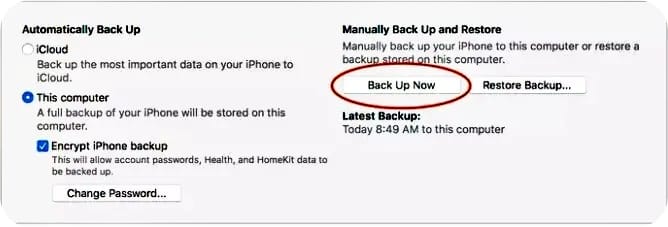
When you say “Turn off VoiceOver” to Siri, VoiceOver will turn off.
But if the display is completely unresponsive, you can do the following actions:
Step 1: You need to use a simple USB keyboard to connect the device using a Lightning-to-USB converter.
Step 2: After this, type the passcode on the keyboard to unlock the device.
Once the device is unlocked, you can use VoiceOver to recover the necessary data on the device by following the instructions above.
Friends, using an iPhone with a broken or unresponsive screen can be challenging. But you should be able to check the data on the device using the options above, or you should probably go a step further and backup all the information on the device to your computer.
By doing this you can prevent data loss during device repair, which is bound to result in data loss. In the comment box below, let us know if any of the above ideas worked for you.
Read Also: Which is the Best iPhone 13 and 13 Pro tips for beginners?
4. How to use the best tools to use an iPhone without a touch screen?
Here is the next and simple way you can operate your iPhone without touch screen. Welcome to Wondershare Dr.Fone is a tool that allows you to mirror your device and manage it from your computer. How to Use iPhone without Touch Screen.
If you have an Android phone, then you don’t need to worry as it works on both iOS and Android devices. To get started, you just need to use your computer and connect your device to the computer via Wi-Fi to take a screenshot. We have instructions for using iPhone without touch screen here for you.
Step 1: First of all, you have to install the Mirror Go application on your PC, after that, make sure that both your iPhone and PC are connected to the same WiFi.
Step 2: In the second state, you have to swipe up on the Control Center and select “Screen Mirroring” and then select “MirrorGo”.
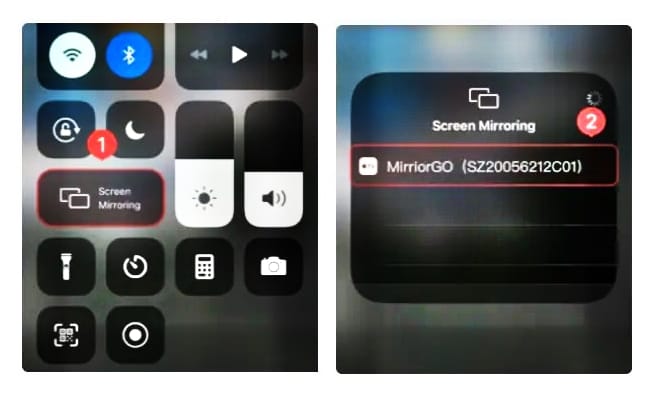
Step 3: In the third step, now to control your iPhone from your PC, you have to go to Settings, then go to “Accessibility”, then go to “Touch” and toggle on “AssistiveTouch”.
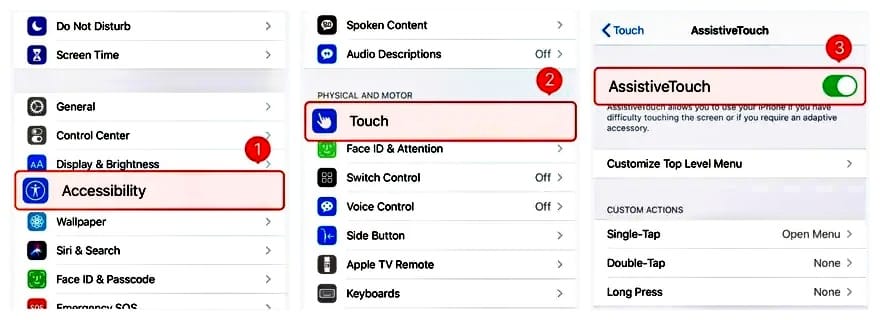
Step 4: In the fourth step and the final step, you will have to connect the Bluetooth of the iPhone to your PC and after this your work will be done.
Conclusion
So today friends, we have told you how you can use iPhone without touching the touch screen? I have told you four tips, you will already find such excellent articles on our blog, which are related to the iPhone and will help you a lot in using the iPhone better. How to Use iPhone without Touch Screen.
We have also told you Well about many applications. If you want to know about them in the blog and want to read more of our articles, then by going to our home page you can read the best articles about iPhone. If you have liked our post today, then please share it. have a nice day.
FAQ
Q.1 Can I use my iPhone without touching the screen?
Yes, you can use your iPhone without touching the screen. There are a few different ways to do this:
- Voice Control
- Assistive Touch
- Screen Mirroring
Q.2 How can I control my iPhone with my fingers without touching it?
To control your iPhone with your fingers without touching it, you can use Assistive Touch. Assistive Touch is a built-in feature of iOS that allows you to control your device using a virtual on-screen button.
Q.3 How do I access my iPhone with an unresponsive screen?
There are a few ways to access your iPhone with an unresponsive screen.
- Force restart
- Use Siri
- Use an external keyboard.
- Restore your iPhone.
Q.4 How do I start my iPhone without touching it?
There are two ways to start your iPhone without touching it.
- Use Siri
- Use a physical switch.
Here are some additional tips for using your iPhone without touching it:
- Use Voice Control to control your iPhone using your voice.
- Use AssistiveTouch to control your iPhone using a virtual on-screen button.
- Use Screen Mirroring to display your iPhone’s screen on a TV or computer, and then control your iPhone using the TV or computer’s remote control or mouse.
Q.5 How can I control my phone without touch?
There are a number of ways to control your phone without touching it.
- Voice control
- AssistiveTouch
- Screen mirroring
- External input devices
Q.6 Can you control iPhone with hand gestures?
Yes, you can control your iPhone with hand gestures using the AssistiveTouch feature. AssistiveTouch is a built-in accessibility feature that allows you to control your device using a virtual on-screen button. You can tap this button to access a menu of controls, including the ability to tap, swipe, and drag on the screen.
