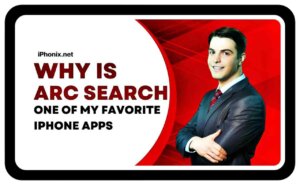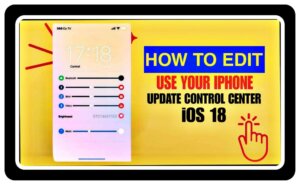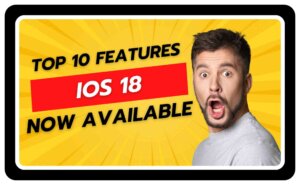Hello friends, welcome to our new article! If you’ve ever experienced the anxiety of misplacing your iPhone, then you’ll understand the sinking feeling it brings. However, fear not, as technology has advanced to the point where locating a lost device, even an iPhone, has become incredibly easy. Thanks to Apple’s Find My iPhone app, finding your lost device has become easier than ever before. In this guide, we’ll explore how you can effectively use the Find My app to locate your lost iPhone, ensuring your device stays out of reach for an extended period.
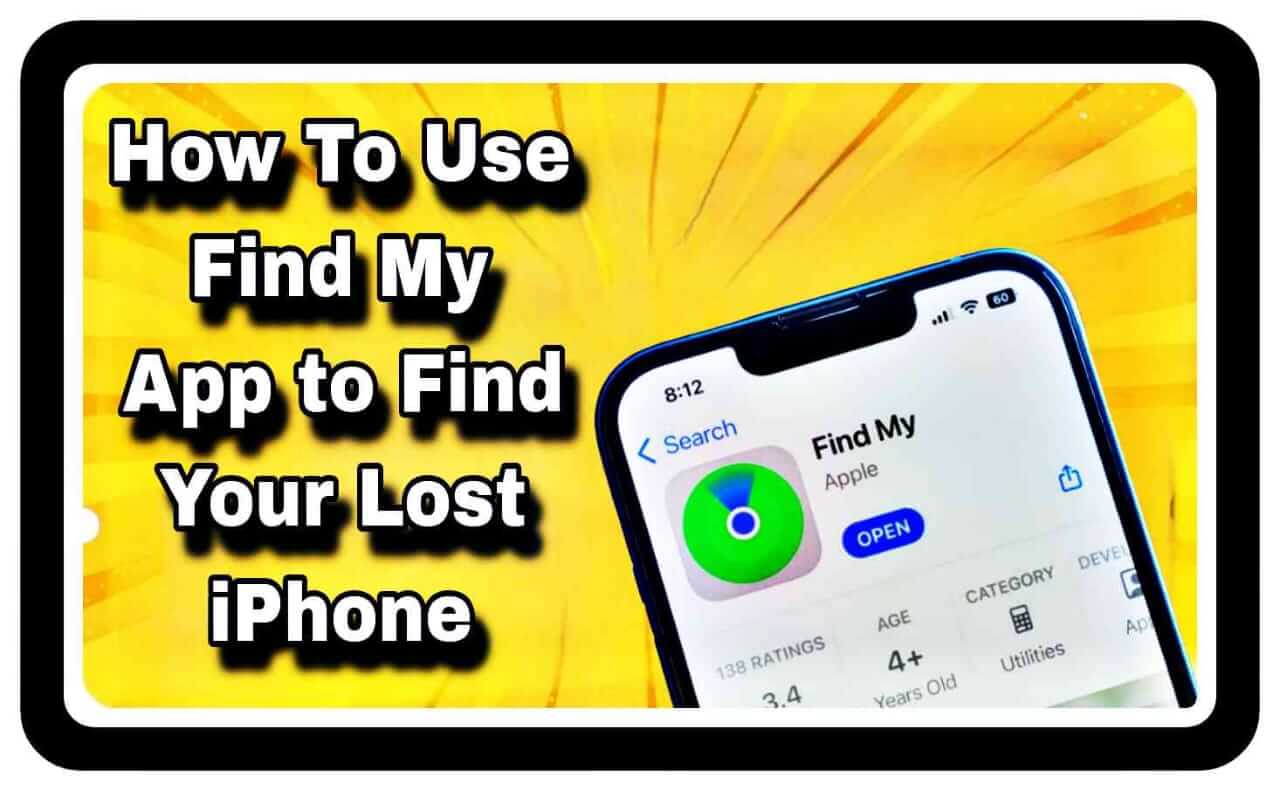
Introduction to Find My App
Friends, let’s talk about some features of the Find My app. The Find My app, developed by Apple, is a powerful tool that allows users to locate their lost or misplaced Apple devices, including iPhones, iPads, Macs, and even AirPods. So, how does it work, you ask? Well, it uses a combination of GPS, Wi-Fi, and cellular data triangulation to pinpoint the exact location of your device, making it invaluable in situations where your iPhone goes missing. That’s how the Find My app works. Now, let’s delve into its features point by point.
How do I understand the features of the Find My App?
Friends, let’s get started! We’re here to tell you about all the important features of the “Find My App” that you need to understand in order to use this application effectively. We’ll provide you with information about all the features so that you can make the most of using this app. So, let’s begin!
Read More: Which is Top 5 Tricks Your iPhone’s Contacts App
How does the Find My App do location tracking?
So, folks, let’s talk about features. First up, let me tell you how Find My App tracks location. One of the main features of the Find My app is its ability to track your iPhone’s real-time location. This means that whether your buddy is lost at your place or wandering off in some restaurant, you can use this app to pinpoint their exact location on the map.
What is the play sound feature in the Find My app?
Now, folks, let’s talk about another feature. With this feature, when you think your device is nearby but you can’t seem to locate it, you can use the “Find My” app’s Play Sound feature. This feature generates a loud sound on your device, helping you locate it even if it’s hidden under cushions or tucked away in a bag. So, folks, this feature proves to be very useful for you.
Read More: Which are the Top 10 Free iPhone Apps
What is the Lost Mode feature in the Find My app?
“Now, friends, let’s talk about the third important feature. So, friends, this feature is for situations where you suspect that your iPhone has been stolen or lost in a public place. With the Find My app, you can activate Lost Mode. This feature remotely locks your device and displays a custom message on the screen so that whoever finds it can contact you directly. So, this feature proves to be most important for you, so that if your iPhone is lost or stolen in a distant area, through this feature, your device comes back to you.”
What is the Erase iPhone feature in the Find My app?
“Now, friends, let’s talk about a very important iPhone feature. This feature is used in situations where you’re concerned about potential intrusion into your personal data. The Find My app allows you to remotely erase all data on your iPhone. This ensures that even if your device falls into the wrong hands, your sensitive information remains secure. So, folks, this feature is crucial for all iPhone users and is particularly relevant in today’s world.”
How do I setup Find My App?
“Now, friends, let’s get started. Before you can reap the benefits of all the features of the Find My app, you’ll need to make sure it’s set up correctly on your device. So, let’s dive in and ensure everything is configured properly, folks!
Read More: How to Enable Apple’s New Security Features? Step by Step Guides
How do I enable Find My iPhone?
Alright folks, now let me tell you how you can enable Find My iPhone. So let’s get started. First, you have to open the Settings app on your iPhone. Then, tap on your name at the top of the Settings menu. Next, tap on “Find My.” After that, tap on “Find My iPhone,” and then flip the switch to turn it on. Once you’ve done that, this setting allows you to track your device using the Find My app.
Read More: Which are Top 7 iPhone Call Recording Apps for Communication
How do I enable offline finding?
So friends, now we’ll tell you how you can find your device offline using the Find My app. For this, you’ll need to enable offline finding, and we’ve listed the steps below for you to follow to enable offline finding.
Friends, offline search is a useful feature that allows your iPhone to be located even when it’s not connected to Wi-Fi or cellular data. To enable offline search, make sure that the “Enable Offline Finding” option is turned on in the Find My settings.
- So, friends, first of all, open Settings, which is like the mission control for your phone.
- Then, tap on your name at the top, friends, essentially claiming that your phone is the ultimate spy gadget.
- Friends, it’s Find My Find My because we’re active in this whole location affair.
- Friends, tap on Find My iPhone to ensure that it’s enabled.
Then, friends, toggle on Find My Network. This turns your iPhone into a small beacon using other Apple devices around the world, so even if it’s off the grid or hiding in the lair of a signal-proof villain, you can still find your device.
Read More: How to turn on iPhone’s New thief-blocking security features
How do I use the Adding Family and Friends feature?
Sure, let’s talk about how you can add family members and friends to your Find My app so they can locate your device in emergencies. To add friends, go to Settings, then tap on your name, then tap on Family Sharing, and then tap on Add Member. Follow these instructions to add your family members and friends by following these steps.
How do I use the Find My iPhone app to locate your lost iPhone?
Now, friends, you have set all the settings on your device. Once the Find My app is set up on your device, it becomes easy to locate your lost iPhone using it. Now, friends, we are going to talk about how you can locate your lost iPhone using the Find My App, so we are giving you all the information about it. Now we are going to talk about all the steps.
How do I access the Find My app?
To access the Find My app on any iOS device, simply open it and visit iCloud.com using the Safari browser. Once there, sign in with your Apple ID. From there, you can view a list of all your devices and their respective locations.
Read More: Which is the Best iPhone VPN of 2024
How do I view device location?
Friends In the “Find My” app on your iPhone, you’ll see a map displaying your current location. You can zoom in for more precise locations and switch between different map views to better understand your surroundings.
How do I do it using directions?
If your iPhone is located in an unfamiliar area, you can use the directions feature in the Find My app to navigate to its location, providing step-by-step guidance directly to your device.
How do you take action when your iPhone is lost?
Now, friends, we are going to tell you what actions you need to take immediately to protect your data and increase the chances of recovery if your iPhone is lost or stolen. We are going to tell you about this in details.
Read More: Which is the Best iPhone 13 and 13 Pro tips for beginners
How do I use Playing a Sound?
So friends, now let’s talk about the first action. So if you feel that your iPhone is nearby but cannot see it, then friends, you can use the Play Sound feature in the Find My app to trigger a loud sound on your device. Can use. Friends, this can help you detect it immediately, even in a crowded or noisy environment.
How do I activate Lost Mode?
Now, friends, let’s talk about the second action. So, friends, if you are unable to locate your iPhone using the Play Sound feature, then friends can consider activating the Lost Mode. This remotely locks your device and displays a custom message on the screen with instructions on how to contact you. Either he or she may have taken your device, or if someone has it, then with his help you can get your device.
How do I erase an iPhone remotely?
Now, friends, let’s talk about the third action. So, friends, in situations where you are concerned about the security of your personal data, you can remotely erase all the content and settings on your iPhone by using the Erase iPhone feature in the Find My app. Can be erased from the form. Friends, this ensures that your information remains safe. Friends, even if your device falls into the wrong hands, you will not have to worry.
Read More: How to Use iPhone without Touch Screen Tips & Tricks
Additional Tips and Tricks
Now, friends, let’s talk about some tips and tricks. So to make the most of the Find My app and increase the chances of recovering your lost iPhone, you have to consider the following tips, friends:
Keeping Find My iPhone Enabled
Friends, now let’s talk about tips and tricks first. So, friends, always keep Find My iPhone enabled on your device, even if you have not lost it yet. So, friends, this ensures that in case of an emergency, you can track it immediately. If you keep it disabled, then it is a matter of great trouble for your friends.
Regularly Checking Device Location
Friends, now let’s talk about other tips and tricks. So, friends, make a habit of checking the location of your device regularly by using the Find My app. So friends, it allows you to detect any unusual activity or location, and friends take action accordingly. And when there is an emergency, you should not face any problems while driving.
Read More: Which is the iphone 13 hidden features and tricks
Using Other Apple Devices
Friends, now let’s talk about the third tip and trick. So, friends, if you have multiple Apple devices linked to the same Apple ID, you can use any of them to locate your lost iPhone using the Find My iPhone app. Friends, this provides additional flexibility and convenience, especially if your primary device is missing.
So, friends, if all these tips and tricks are very important to you, then definitely consider them.
Conclusion
So, friends, today you have read the best tips and tricks in this article and you have mastered how to use Find My App. You have learned about this in a very good way by reading this article. Friends, losing your iPhone can be a stressful experience because it is very expensive and contains a lot of data, for which people are very emotional. But friends, with the Find My App, you have a powerful tool to help you find it quickly and efficiently. With the help of which you can recover your lost device by following the steps mentioned in this guide and consulting yourself with its features, you can increase the chances of keeping your personal data safe. If you liked our post here and have learned something new from India, then you must share this post and this article with your friends. Have a nice day, thank you.
Read More: How to Use and Set Up Siri on iPhone 13 Best Tips and Tricks
FAQs
- Can I use the Find My iPhone app to locate my iPhone if it’s turned off?
- No, the Find My app relies on your iPhone being connected to the internet or having location services enabled to track its location. If your device is turned off, you won’t be able to locate it using the app.
- Is there a limit to how many devices I can track using the Find My app?
- No, you can track an unlimited number of Apple devices using the Find My app, including iPhones, iPads, Macs, and AirPods.
- Can I use the Find My app to track someone else’s iPhone without their permission?
- No, the Find My app requires the device owner’s Apple ID and password to track their iPhone. Attempting to track someone else’s device without their consent is a violation of privacy laws.
- What should I do if I suspect my iPhone has been stolen?
- If you believe your iPhone has been stolen, contact your local law enforcement agency immediately and report the theft. Provide them with as much information as possible, including the device’s serial number and any identifying features.
- Is it possible to disable the Find My app on my iPhone?
- Yes, you can disable the Find My app on your iPhone by going to Settings > [Your Name] > Find My > Find My iPhone and toggling the switch to disable it. However, keep in mind that doing so will prevent you from using the app to locate your device if it’s lost or stolen.